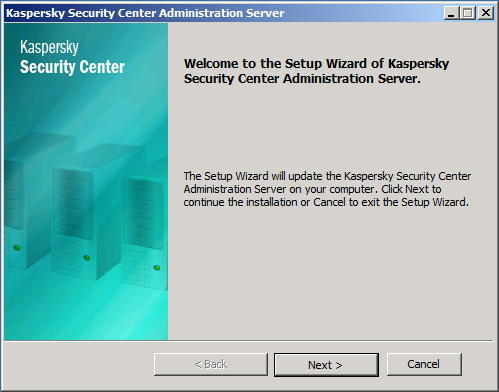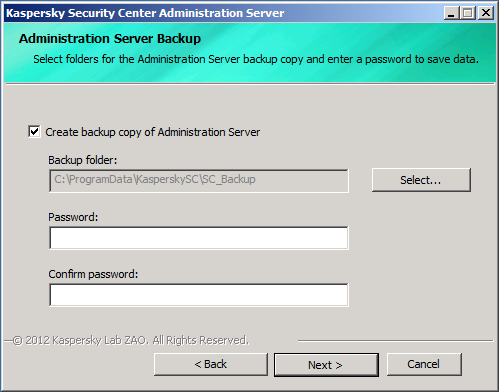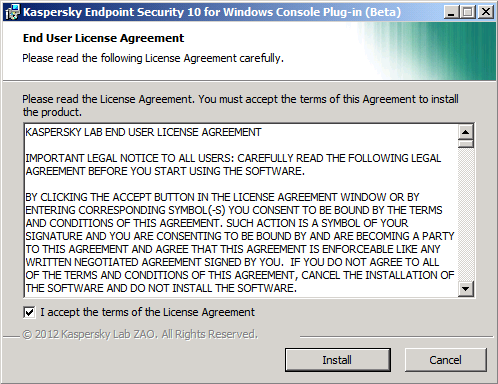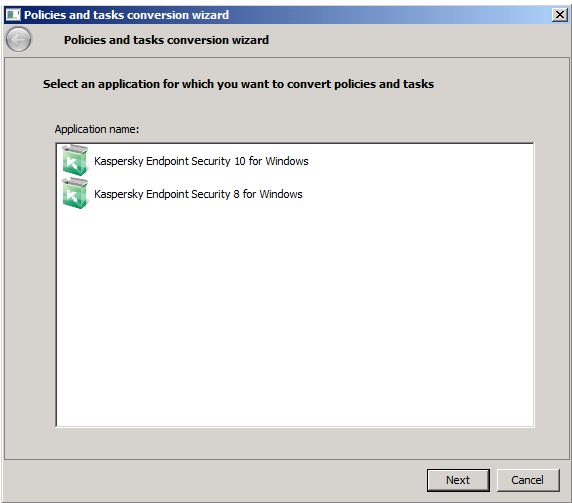Kaspersky Security Center 10 uygulamasını sıfır kurulum ile kullanmakla birlikte isterseniz var olan Kaspersky Security Center uygulamanızı da bu versiyona yükseltebilirsiniz.
Kaspersky Security Center 10 uygulamasına uyumlu geçiş yapabilecekleriniz için diğer sayfamıza bakınız.
Öncelikle uygulamayı bu linkten download edin. : http://www.kaspersky.com/product-updates/security-center
Sonrasında aşağıdaki adımları izleyiniz.
Kaspersky Security Center 10
Migration from Kaspersky Security Center 9 to Kaspersky Security Center 10
- Migration to Kaspersky Security Center 10 covers three major stages:
- Upgrade of the Administration Server and Administration Console.
- Conversion of policies and tasks.
- Upgrade of Network Agents and protection components.
Upgrade of the Administration Server and Administration Console
Both the Administration Server and the Administration Console are upgraded automatically upon running the Kaspersky Security Center 10 installation file.
When the Setup Wizard starts, it prompts you to create a backup copy of the Administration Server for Kaspersky Security Center 9 orKaspersky Administration Kit 8.0. You can set a password for the backup, if needed. Other upgrade parameters are identified automatically.
Then accept the terms and conditions of the License Agreement to proceed with the upgrade of the Console and plug-ins.
Please note that Kaspersky Security Center 10 does not support MS SQL 2000 (MSDE 2000) database system, therefore Kaspersky Security Center 10 cannot be installed together with this database. Use the SQL 2008 installation file included into the distribution kit.
Upon completion of the installation you are prompted to launch the Administration console, and the Policies and Tasks Conversion Wizard starts.
Conversion of Policies and Tasks
As the Conversion Wizard starts, you need to select the version of the application to which the converted policies and tasks will be applied. Kaspersky Endpoint Security 10 for Windows is selected by default. The other option, Kaspersky Endpoint Security 8 for Windows, should be selected when converting tasks and policies created for Kaspersky Anti-Virus version 6.0 MP4 for Windows Workstations.
When selecting the policies to be converted, the following aspects should be taken into account:
- The Wizard shows only active and mobile policies from all groups.
- Inactive policies cannot be converted.
- Upon conversion, an old policy is not deleted but it becomes inactive.
- Since Kaspersky Endpoint Security 8 for Windows does not distinguish between server and workstation policies, upon conversion they become policies of the same type. Only one policy remains active, namely the one that comes last in alphabetical order.
When selecting the tasks to be converted, the following aspects should be taken into consideration:
- The Wizard allows converting the Update, Virus scan and Inventory tasks.
- The Wizard does not allow converting the Key file installation, Rollback and Vulnerability scan tasks.
Upgrade of Network Agents and protection components
Upon upgrade of the Administration Server, the installation packages of both Network Agent and Kaspersky Endpoint Security 10 for Windows are created automatically. The remote installation task that covers both packages is also created automatically. Use this task to install new versions of the Network Agent and Kaspersky Endpoint Security 10 for Windows on all client computers in the network.
By default, Basic Installation is selected in the installation package settings. Basic Installation does not include the control and system monitoring components. You can change the composition of components in the installation package properties before installation or using a special task after installation.
Run the Administration Console installer (located in the distribution package in the Console folder) on other administrator’s workplaces, i.e. computers with the Administration Console (and no Administration Server) installed, to upgrade the version of the Administration Console.